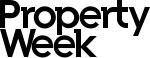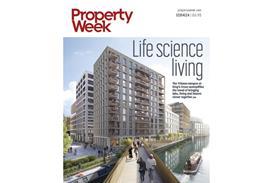Property Week iPhone : FAQ
What is the Property Week News iPhone app?
The Property Week News iPhone app is the best way to access our content on the move if you own an iPhone or iPod Touch. The app has been optimised for Apple’s mobile devices and offers a range of features to help you stay in touch with propertyweek.com content.
What features does it have?
Our app boasts a range of features including award-winning news, live blogs and industry opinion, image galleries, video and audio content as well as key industry news broken down by sector and region.
How much does it cost?
The app is entirely free to download and use for the first 14 days. After this the app becomes available to subscribers, and is available for £2.49 per week or £3.99 per month.
How do I subscribe to the app?
The Property Week iPhone app is sold via Apple iTunes or the App Store (search for “Property Week News”). Once you have downloaded the free app you can begin using it immediately for free for 14 days. Please note that your device settings for in-app purchases will need to be switched on for subscriptions to work. To check your settings, please go to Settings > General > Restrictions > Allowed Content > In-App purchases.
I have subscribed to the app and recently got a new device. How do I access my subscription?
The app will be available to download to your new device via your iTunes account which will recognise that you have already purchased the app and are entitled to continue using it.
I subscribe to another Property Week product or service. Can I have a discount?
We are in the process of creating new digital Property Week products for a range of mobile platforms, of which the iPhone app is one example. As such, we are currently charging separately for these. However, combined subscriptions are a potential part of our future thinking and we are not ruling anything out.
In which regions is the Property Week iPhone app sold?
The app is available to download globally.
What’s the difference between the iPhone app and m.propertyweek.com?
m.propertyweek.com, Property Week’s mobile website, launched in April 2011 and is available to registered and paying subscribers to Property Week’s website (www.propertyweek.com). It is designed to work on a range of mobile devices. The paid-for Property Week iPhone app is specifically designed to take advantage of advanced iPhone features, and includes extra services, such as offline browsing, multimedia.
Which devices will the new app work on?
The app will work on all iPhone and iPod Touch devices with OS 4.0 onwards. The app will also function on iPads, but is not optimised for this device.
What content can I get?
The following content is available to view on the iPhone app: news, sectors, regions, events, finance, audio, video, and jobs. We plan to enhance this offering in the future.
How long does it take to download content?
This is dependent on your connection speed, which can be affected by signal strength, mobile reception and interference. Connecting using Wi-Fi will offer the fastest experience, followed by 3G and then EDGE.
How do I save/unsave an article?
Click on the star icon to save articles, audio reports and videos to return to later. These will be saved to your favourites area, which you can access via the “Favourites” button on the “more” tab bar across the bottom of the home screen. You can edit you favourites list by clicking the edit button to reorder and delete items.
How do I share an article?
Open an article and click on the “share” icon in the lower left corner of your screen. That will give the option of sending a link to the article, audio report, or video, via email, Twitter (requires Twitter log-in) or Facebook (requires Facebook log-in).
How do I download content for offline use?
The app will start to download content as soon as it opens and will automatically work through the things you look at most first.
Why don’t I see any images, even when the articles have appeared?
The app downloads pictures after text to ensure you get a better all-round experience. When using Wi-Fi or 3G you should see pictures appearing instantly. If the connection speed is too slow, however, pictures will be prevented from loading altogether.
Can I use the Property Week app when I’m abroad?
We advise checking with your operator prior to using the app abroad as most monthly plans charge extra for data roaming abroad. As this can often be expensive, either sync using wifi or contact your service provider for details of how to purchase cut-price roaming tariffs.
Why isn’t my content being updated?
The app needs a connection when opened to retrieve the latest content (unless you’ve recently synced it using wifi). Without a connection the app will display the latest content it can find.
How do I change the font size?
To make the font bigger or smaller just use the ‘a A’ buttons at article level.
How do I remove the app?
To remove the app from your device simply hold down the Property Week icon on your iPhone or iPod touch. When the icon begins to ‘shake’ click the black delete icon. To delete the app from your iTunes account, simply highlight the app with your cursor and press the ‘delete’ key.
How do I switch off auto-rotate?
It is not possible to switch off auto-rotate for individual apps, but if you use iOS 4 you can disable this feature for all apps on your device. Please see http://www.iphonefaq.org/archives/97974 for step by step instructions.
How do I give you feedback/ideas on how the app can be improved?
We’d love to hear from you if you have suggestions on how we can improve the app or even complaints. We take all feedback very seriously. When using the app, select ‘About this app’ at the bottom of your home screen then touch the ‘send feedback’ link. To send us feedback now email: propertyweek@ubm.com
The Property Week News iPhone app is the best way to access our content on the move if you own an iPhone or iPod Touch. The app has been optimised for Apple’s mobile devices and offers a range of features to help you stay in touch with propertyweek.com content.
What features does it have?
Our app boasts a range of features including award-winning news, live blogs and industry opinion, image galleries, video and audio content as well as key industry news broken down by sector and region.
How much does it cost?
The app is entirely free to download and use for the first 14 days. After this the app becomes available to subscribers, and is available for £2.49 per week or £3.99 per month.
How do I subscribe to the app?
The Property Week iPhone app is sold via Apple iTunes or the App Store (search for “Property Week News”). Once you have downloaded the free app you can begin using it immediately for free for 14 days. Please note that your device settings for in-app purchases will need to be switched on for subscriptions to work. To check your settings, please go to Settings > General > Restrictions > Allowed Content > In-App purchases.
I have subscribed to the app and recently got a new device. How do I access my subscription?
The app will be available to download to your new device via your iTunes account which will recognise that you have already purchased the app and are entitled to continue using it.
I subscribe to another Property Week product or service. Can I have a discount?
We are in the process of creating new digital Property Week products for a range of mobile platforms, of which the iPhone app is one example. As such, we are currently charging separately for these. However, combined subscriptions are a potential part of our future thinking and we are not ruling anything out.
In which regions is the Property Week iPhone app sold?
The app is available to download globally.
What’s the difference between the iPhone app and m.propertyweek.com?
m.propertyweek.com, Property Week’s mobile website, launched in April 2011 and is available to registered and paying subscribers to Property Week’s website (www.propertyweek.com). It is designed to work on a range of mobile devices. The paid-for Property Week iPhone app is specifically designed to take advantage of advanced iPhone features, and includes extra services, such as offline browsing, multimedia.
Which devices will the new app work on?
The app will work on all iPhone and iPod Touch devices with OS 4.0 onwards. The app will also function on iPads, but is not optimised for this device.
What content can I get?
The following content is available to view on the iPhone app: news, sectors, regions, events, finance, audio, video, and jobs. We plan to enhance this offering in the future.
How long does it take to download content?
This is dependent on your connection speed, which can be affected by signal strength, mobile reception and interference. Connecting using Wi-Fi will offer the fastest experience, followed by 3G and then EDGE.
How do I save/unsave an article?
Click on the star icon to save articles, audio reports and videos to return to later. These will be saved to your favourites area, which you can access via the “Favourites” button on the “more” tab bar across the bottom of the home screen. You can edit you favourites list by clicking the edit button to reorder and delete items.
How do I share an article?
Open an article and click on the “share” icon in the lower left corner of your screen. That will give the option of sending a link to the article, audio report, or video, via email, Twitter (requires Twitter log-in) or Facebook (requires Facebook log-in).
How do I download content for offline use?
The app will start to download content as soon as it opens and will automatically work through the things you look at most first.
Why don’t I see any images, even when the articles have appeared?
The app downloads pictures after text to ensure you get a better all-round experience. When using Wi-Fi or 3G you should see pictures appearing instantly. If the connection speed is too slow, however, pictures will be prevented from loading altogether.
Can I use the Property Week app when I’m abroad?
We advise checking with your operator prior to using the app abroad as most monthly plans charge extra for data roaming abroad. As this can often be expensive, either sync using wifi or contact your service provider for details of how to purchase cut-price roaming tariffs.
Why isn’t my content being updated?
The app needs a connection when opened to retrieve the latest content (unless you’ve recently synced it using wifi). Without a connection the app will display the latest content it can find.
How do I change the font size?
To make the font bigger or smaller just use the ‘a A’ buttons at article level.
How do I remove the app?
To remove the app from your device simply hold down the Property Week icon on your iPhone or iPod touch. When the icon begins to ‘shake’ click the black delete icon. To delete the app from your iTunes account, simply highlight the app with your cursor and press the ‘delete’ key.
How do I switch off auto-rotate?
It is not possible to switch off auto-rotate for individual apps, but if you use iOS 4 you can disable this feature for all apps on your device. Please see http://www.iphonefaq.org/archives/97974 for step by step instructions.
How do I give you feedback/ideas on how the app can be improved?
We’d love to hear from you if you have suggestions on how we can improve the app or even complaints. We take all feedback very seriously. When using the app, select ‘About this app’ at the bottom of your home screen then touch the ‘send feedback’ link. To send us feedback now email: propertyweek@ubm.com